▫️Auto-escrow
Create a deal through our Auto-escrow service :
1. Go to "Auto-escrow" section

2. Click "Create a deal"

3. Fill in the data :
Deal name - Name of the deal Write info about your deal - Detailed description of the deal (Terms/Time to check/additional nuances) Select respondent - Select the opponent, with whom we want to conduct the deal Who must to pay ? - Select the user who will pay for the service/item (0% transaction fee) Me - If you are buyer Respondent - If you are seller Deal amount - The amount of the deal
If you pay for items/services the money will be deducted from your internal wallet after deal creation. Your money will be frozen until the deal is done. Seller will receive money only after successful completion of the deal and your confirmation.

4. Click "Create deal" and go to "active deals"

5. Awaiting opponent's response (Awaiting response). After the opponent's positive response the status changes to "In process".

At this time, your opponent must approve the trade. An indicator will appear for your opponent.

A window will appear to approve the request, which will present all the terms of the deal for review.
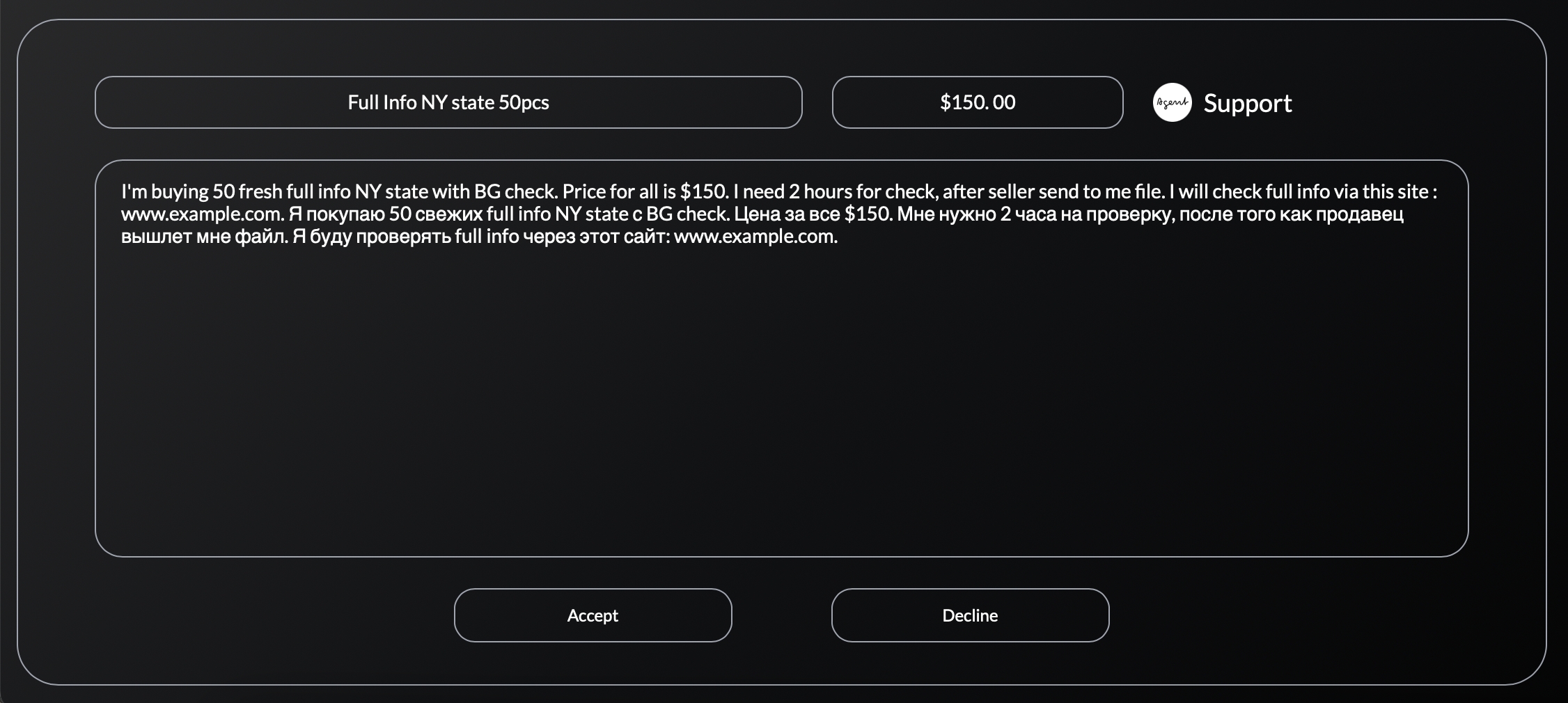
If payment will be for the user who accepts the transaction, an additional window will pop up informing you that the transaction amount will be charged and frozen until it is completed. If you don't have enough money to approve the transaction, top up your internal wallet balance.


6. Open the deal. Here is the chat between the buyer and the seller. At the top we see information about the deal :
Creator - the user who created the deal. Payer - the user who pays for the items/services. Finish deal - the button to finish the deal. Need help? Invite support to chat - the button to add the arbitrator in the chat in case of disputes.
For more safety we advise to send the items through anonymous file-sharing services, such as dropmefiles / Anonfiles / Fileshare etc..

7. When you add an Arbitrator to the chat, a message will pop up, as in the screenshot below. It means that the Arbitrator decides the fate of the deal and the Arbitrator's decision cannot be disputed, as well as the Arbitrator charges % from the deal for his work. Read more about the work of the Arbitrator in the rules of Auto-escrow at the link: https://styxmarket.com/escrow/terms.

8. Finish deal. After a successful buy/sell, click on the Finish deal button and confirm the end. Your opponent will receive a similar notification confirming the end of the deal.


After confirmation from both sides the deal will be automatically finished. The money will go to the seller immediately after the deal is finished.
Be careful, because after the deal is finished claims about the quality of the product/service will NOT be accepted. Close the deal after full completion!
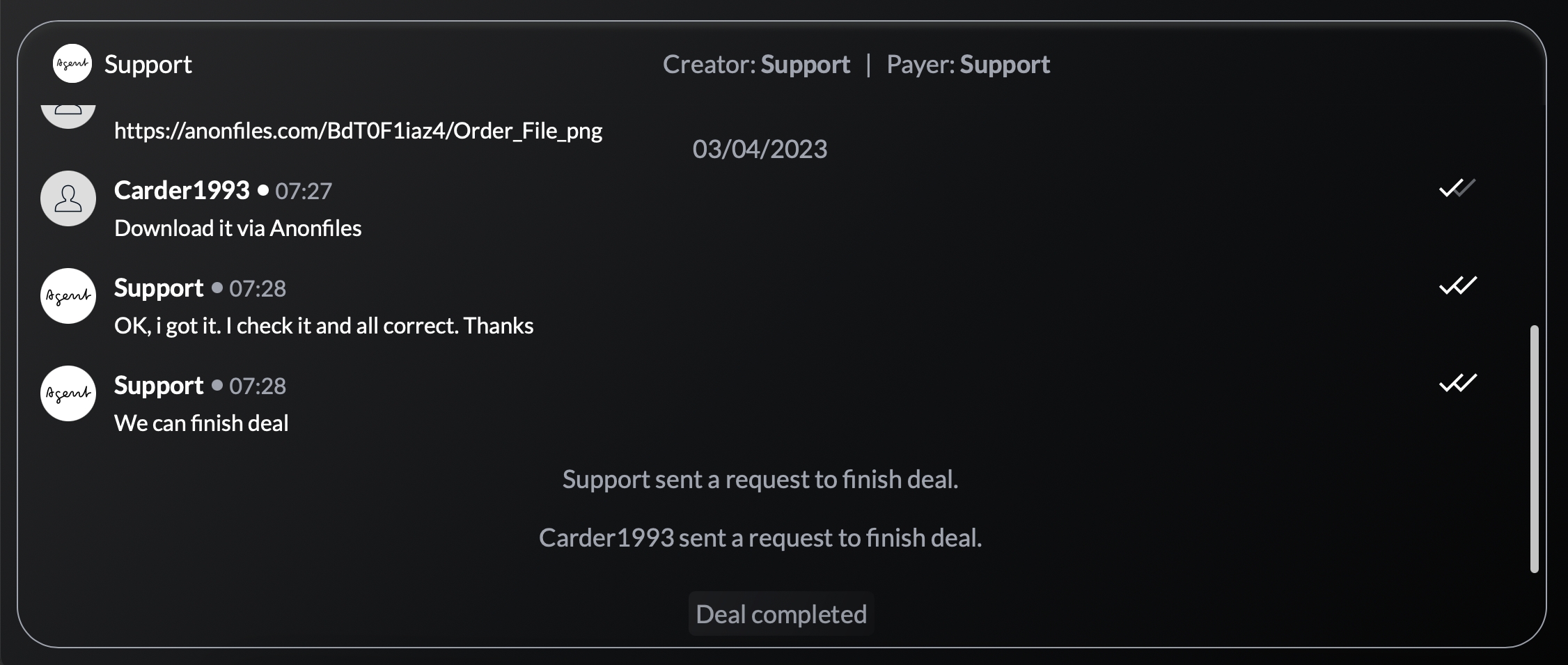
You can see auto-escrow transactions in 'Wallet' - 'All transactions' section.

Last updated
Was this helpful?